访问 Docker 仓库
仓库(Repository)是集中存放镜像的地方,又分公共仓库和私有仓库。
有时候容易把仓库与注册服务器(Registry)混淆。实际上注册服务器是存放仓库的具体服务器,一个注册服务器上可以有多个仓库,而每个仓库下面可以有多个镜像。从这方面来说,仓库可以被认为是一个具体的项目或目录。例如对于仓库地址 private-docker.com/ubuntu 来说,private-docker.com 是注册服务器地址,ubuntu 是仓库名。
接下来,将分别介绍使用 Docker Hub 官方仓库进行登录、载等基本操作,以及使用国内社区提供的仓库下载镜像;最后还将介绍创建和使用私有仓库的基本操作。
Docker Hub 公共镜像市场
Docker Hub 是 Docker 官方提供的最大的公共镜像仓库,目前包括了超过 100000 的镜像,地址为 https://hub.docker.com。大部分对镜像的需求,都可以通过在 Docker Hub 中直接下载镜像来实现,如图 5-1 所示。
1、登录
可以通过命令行执行 docker login 命令来输入用户名、密码和邮箱来完成注册和登录。注册成功后,本地用户目录下会自动创建 .docker/config.json 文件,保存用户的认证信息。
登录成功的用户可以上传个人制作的镜像到 Docker Hub。
2、基本操作
用户无须登录即可通过 docker search 命令来查找官方仓库中的镜像,并利用 docker [image] pull 命令来将它下载到本地。
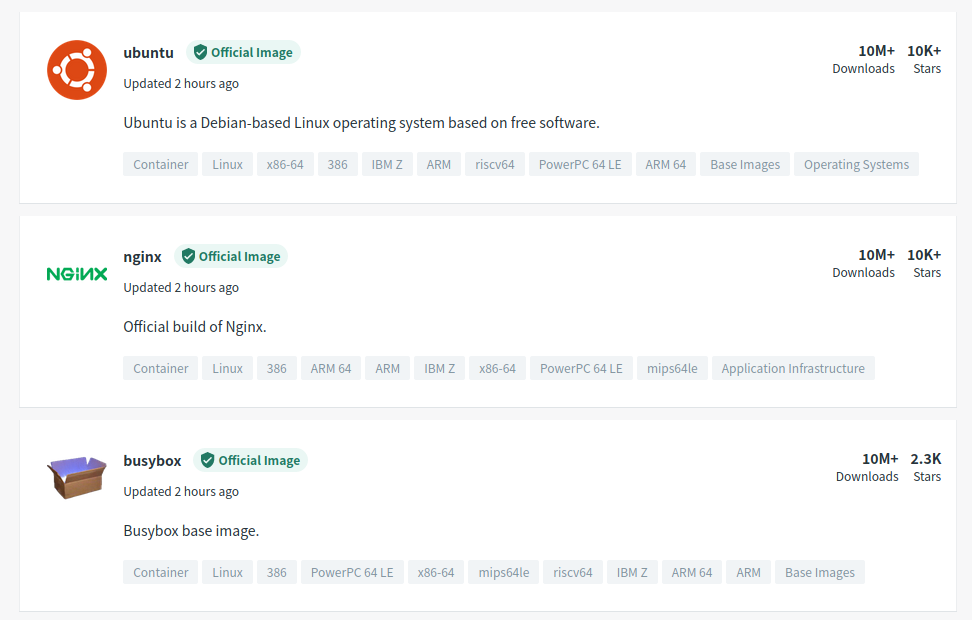
图 5-1 Docker Hub 是最大的公共镜像仓库
前面已经具体介绍了如何使用 docker [image] pull 命令来搜寻镜像。例如以 centos 为关键词进行搜索:
$ docker search centos
NAME DESCRIPTION STARS OFFICIAL AUTOMATED
centos The official build of CentOS. 6736 [OK]
ansible/centos7-ansible Ansible on Centos7 134 [OK]
consol/centos-xfce-vnc Centos container with "headless" VNC session… 130 [OK]
jdeathe/centos-ssh OpenSSH / Supervisor / EPEL/IUS/SCL Repos - … 120 [OK]
centos/systemd systemd enabled base container. 101 [OK]
......
根据是否为官方提供,可将这些镜像资源分为两类:
一种是类似于 centos 这样的基础镜像,也称为根镜像。这些镜像是由 Docker 公司创建、验证、支持、提供,这样的镜像往往使用单个单词作为名字;
另一种类型的镜像,比如 ansible/centos7-ansible 镜像,是由 Docker 用户 ansible 创建并维护的,带有用户名称为前缀,表明是某用户下的某仓库。可以通过用户名称前缀“user_name/镜像名”来指定使用某个用户提供的镜像。
下载官方 centos 镜像到本地,代码如下所示:
$ docker pull centos
Using default tag: latest
latest: Pulling from library/centos
7a0437f04f83: Pull complete
Digest: sha256:5528e8b1b1719d34604c87e11dcd1c0a20bedf46e83b5632cdeac91b8c04efc1
Status: Downloaded newer image for centos:latest
docker.io/library/centos:latest
用户也可以在登录后通过 docker push 命令来将本地镜像推送到 Docker Hub。
3、自动创建
自动创建(Automated Builds)是 Docker Hub 提供的自动化服务,这一功能可以自动跟随项目代码的变更而重新构建镜像。
例如,用户构建了某应用镜像,如果应用发布新版本,用户需要手动更新镜像。而自动创建则允许用户通过 Docker Hub 指定跟踪一个目标网站(目前支持 GitHub 或 BitBucket)上的项目,一旦项目发生新的提交,则自动执行创建。
要配置自动创建,包括如下的步骤:
- 创建并登录 Docker Hub,以及目标网站如 Github;
- 在目标网站中允许 Docker Hub 访问服务;
- 在 Docker Hub 中配置一个“自动创建”类型的项目;
- 选取一个目标网站中的项目(需要含 Dockerfile)和分支;
- 指定 Dockerfile 的位置,并提交创建。
之后,可以在 Docker Hub 的“自动创建”页面中跟踪每次创建的状态。
第三方镜像市场
国内不少云服务商都提供了 Docker 镜像市场,包括腾讯云、网易云、阿里云等。下面以时速云为例,介绍如何使用这些市场,如图 5-2 所示。
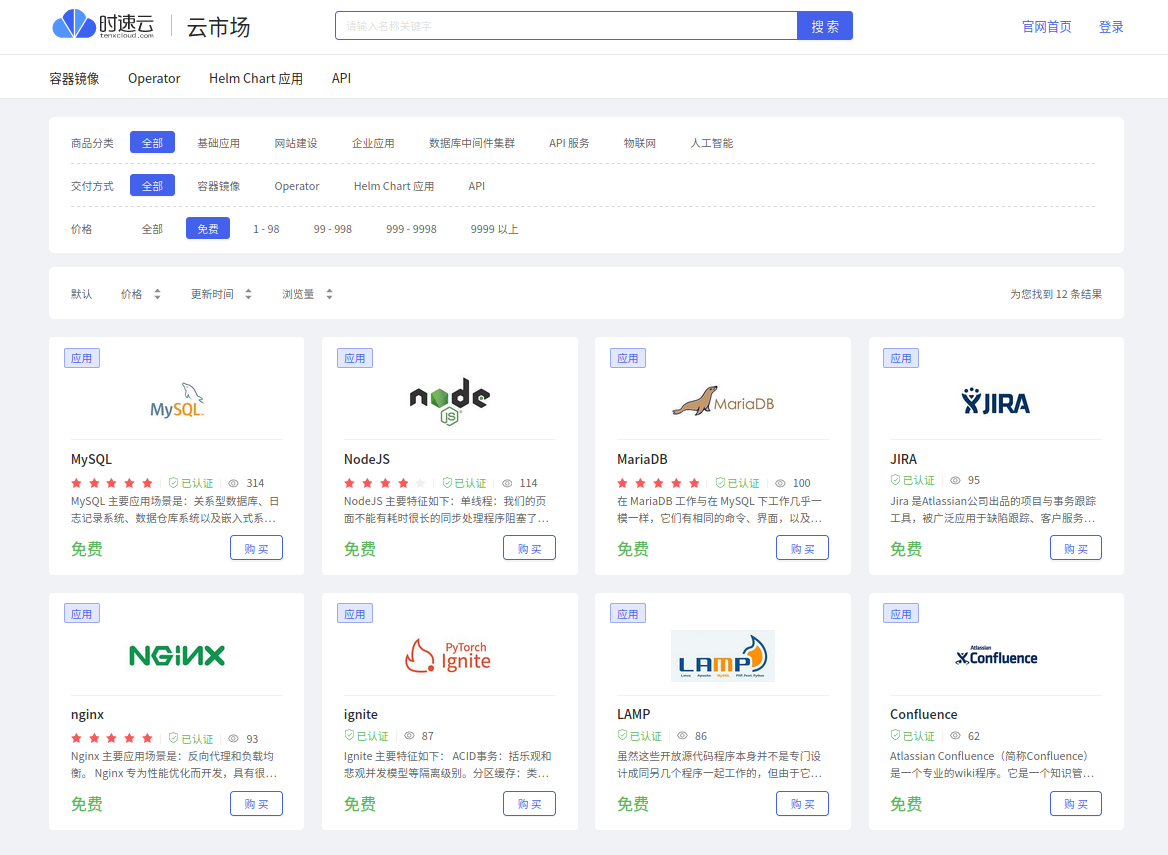
图 5-2 时速云镜像市场
1、查看镜像
访问 https://hub.tenxcloud.com ,即可看到己存在的仓库和存储的镜像,包括 Ubuntu、Java、Mongo、MySQL、Nginx 等热门仓库和镜像。时速云官方仓库中的镜像会保持与Docker Hub 中官方镜像的同步。
以 MongoDB 仓库为例,其中包括了 2.6、3.0 和 3.2 等镜像。
2、下载镜像
下载镜像也是使用 docker pull 命令,但是要在镜像名称前添加注册服务器的具体地址。格式为 index.tenxcloud.com/<namespace>/<reposito ry>:<tag >。
例如,要下载 Docker 官方仓库中的 node:latest 镜像,可以使用如下命令:
$ docker pull hub.c.163.com/public/centos:6.5
6.5: Pulling from public/centos
96057de2d572: Pull complete
a3ed95caeb02: Pull complete
8a1dcc3f76c2: Pull complete
8fe56c90e86a: Pull complete
43fc3558431f: Pull complete
5881bc109689: Pull complete
Digest: sha256:92fd18cda0cbf63bb4b5ffd0c073a9d689d5b202e3b491cbc74488fff1c37d11
Status: Downloaded newer image for hub.c.163.com/public/centos:6.5
hub.c.163.com/public/centos:6.5
正常情况下,镜像下载会比直接从 Docker Hub 下载快得多。通过 docker images 命令来查看下载到本地的镜像:
$ docker images
REPOSITORY TAG IMAGE ID CREATED SIZE
test/ubuntu v1.0 00cf452ac39b 23 hours ago 72.8MB
ubuntu latest fb52e22af1b0 7 days ago 72.8MB
ubuntu 18.04 54919e10a95d 7 days ago 63.1MB
centos latest 300e315adb2f 9 months ago 209MB
hub.c.163.com/public/centos 6.5 997f0ed97903 5 years ago 442MB
下载后,可以更新镜像的标签,与官方标签保持一致,方便使用:
$ docker tag hub.c.163.com/public/centos:6.5 centos:6.5
kei@kei-KVM:/etc/docker$ docker images
REPOSITORY TAG IMAGE ID CREATED SIZE
test/ubuntu v1.0 00cf452ac39b 23 hours ago 72.8MB
ubuntu latest fb52e22af1b0 7 days ago 72.8MB
ubuntu 18.04 54919e10a95d 7 days ago 63.1MB
centos latest 300e315adb2f 9 months ago 209MB
centos 6.5 997f0ed97903 5 years ago 442MB
hub.c.163.com/public/centos 6.5 997f0ed97903 5 years ago 442MB
除了使用这些公共镜像服务外,还可以搭建本地的私有仓库服务器。
搭建本地私有仓库
1、创建私有仓库
安装 Docker 后,可以通过官方提供的 registry 镜像来简单搭建一套本地私有仓库环境:
$ docker pull registry:2
2: Pulling from library/registry
6a428f9f83b0: Pull complete
90cad49de35d: Pull complete
b215d0b40846: Pull complete
429305b6c15c: Pull complete
6f7e10a4e907: Pull complete
Digest: sha256:265d4a5ed8bf0df27d1107edb00b70e658ee9aa5acb3f37336c5a17db634481e
Status: Downloaded newer image for registry:2
docker.io/library/registry:2
这将自动下载井启动一个 registry 容器,创建本地的私有仓库服务。默认情况下,仓库会被创建在容器的 /var/lib/registry 目录下。可以通过 -v 参数来将镜像文件存放在本地的指定路径。例如下面的例子将上传的镜像放到 /opt/data/registry 目录:
$ docker run -d -v /opt/registry:/var/lib/registry -p 5000:5000 --name myregistry registry:2
933e961801d6fb8292f97f1d1eeeeb2457ac40333a562d82907f1b9bea08924c
此时,在本地将启动一个私有仓库服务,监听端口为 5000。
浏览器访问 http://127.0.0.1:5000/v2,出现下面情况说明 registry 运行正常。
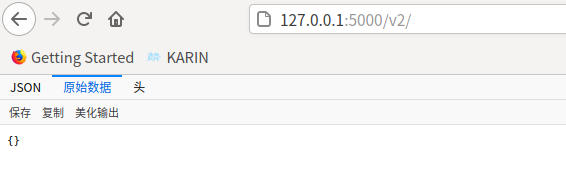
图 5-3 registry 运行情况
2、管理私有仓库
首先在你的系统上搭建私有仓库,查看其地址为 127.0.0.1:5000,然后测试上传和下载镜像 ubuntu:18.04。
$ docker images
REPOSITORY TAG IMAGE ID CREATED SIZE
registry 2 b2cb11db9d3d 6 days ago 26.2MB
ubuntu 18.04 54919e10a95d 7 days ago 63.1MB
centos latest 300e315adb2f 9 months ago 209MB
使用 docker tag 命令将这个镜像标记为 localhost:5000/ubuntu:18.04(格式为 docker tag [IMAGE[:TAG]] [REGISTRYHOST/] [USERNAME/] NAME [:TAG ])。
$ docker tag ubuntu:18.04 localhost:5000/ubuntu:18.04
$ docker images
REPOSITORY TAG IMAGE ID CREATED SIZE
registry 2 b2cb11db9d3d 6 days ago 26.2MB
localhost:5000/ubuntu 18.04 54919e10a95d 7 days ago 63.1MB
ubuntu 18.04 54919e10a95d 7 days ago 63.1MB
centos latest 300e315adb2f 9 months ago 209MB
使用 docker push 上传标记的镜像:
$ docker push localhost:5000/ubuntu:18.04
The push refers to repository [localhost:5000/ubuntu]
6babb56be259: Pushed
18.04: digest: sha256:b9caadbf898c50ce67da0ab5bafc4680997b010c3e17d2bb73d2ae5fe056e52b size: 529
访问 http://127.0.0.1:5000/v2/_catalog 查看私有仓库目录,可以看到刚上传的镜像了:

图 5-4 私有仓库目录
下载私有仓库的镜像:
$ docker images
REPOSITORY TAG IMAGE ID CREATED SIZE
registry 2 b2cb11db9d3d 6 days ago 26.2MB
ubuntu 18.04 54919e10a95d 7 days ago 63.1MB
centos latest 300e315adb2f 9 months ago 209MB
$ docker pull localhost:5000/ubuntu:18.04
18.04: Pulling from ubuntu
Digest: sha256:b9caadbf898c50ce67da0ab5bafc4680997b010c3e17d2bb73d2ae5fe056e52b
Status: Downloaded newer image for localhost:5000/ubuntu:18.04
localhost:5000/ubuntu:18.04
$ docker images
REPOSITORY TAG IMAGE ID CREATED SIZE
registry 2 b2cb11db9d3d 6 days ago 26.2MB
ubuntu 18.04 54919e10a95d 7 days ago 63.1MB
localhost:5000/ubuntu 18.04 54919e10a95d 7 days ago 63.1MB
centos latest 300e315adb2f 9 months ago 209MB
下载后,还可以添加 一个更通用的标签 ubuntu:04,方便后续使用:
$ docker tag localhost:5000/ubuntu:18.04 test_ubuntu:18.04
说明
如果要使用安全证书,用户也可以从较知名的 CA 服务商(如 verisign)申请公开的 SSL/TLS 证书,或者使用 OpenSSL 等软件来自行生成。
小结
仓库是集中维护容器镜像的地方,为 Docker 镜像文件的分发和管理提供了便捷的途径。这里介绍的 Docker Hub 和时速云镜像市场两个公共仓库服务,可以方便个人用户进行镜像的下载和使用等操作。
在企业的生产环境中,往往需要使用私有仓库来维护内部镜像,这里也介绍了基本的搭建操作,在后续部分中,将介绍私有仓库的更多配置选项。
除了官方的 registry 项目外,用户还可以使用其他的开源方案(例如 nexus)来搭建私有化的容器镜像仓库。
